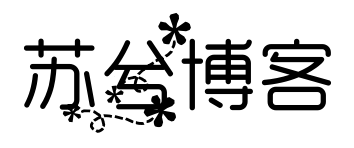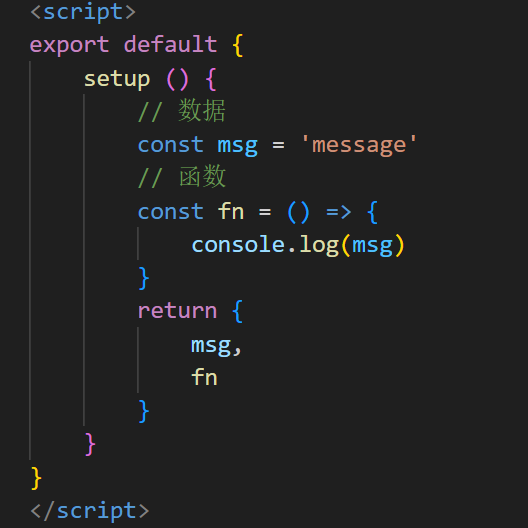搜索到
3
篇与
的结果
-
Vue 3 和 WebRTC 实现点对点聊天应用 使用 Vue 3 和 WebRTC 来实现一个简单的点对点聊天应用,服务端使用 WebSocket (ws) 来建立信令服务器,用于连接和交换 WebRTC 所需的 SDP 和 ICE 候选信息。1. 项目初始化首先,我们创建一个基于 Vue 3 的项目:npm init vue@latest webrtc-chat cd webrtc-chat npm install然后,安装 WebSocket 依赖:npm install ws2. 创建 WebSocket 信令服务器我们使用 Node.js 和 ws 模块来创建信令服务器:// server.js const WebSocket = require('ws'); const wss = new WebSocket.Server({ port: 8080 }); wss.on('connection', (ws) => { ws.on('message', (message) => { // 将消息广播给其他客户端 wss.clients.forEach((client) => { if (client !== ws && client.readyState === WebSocket.OPEN) { client.send(message); } }); }); // 向新连接的客户端发送欢迎消息 ws.send(JSON.stringify({ type: 'welcome', message: 'Connected to WebSocket server' })); }); console.log('WebSocket server is running on ws://localhost:8080');运行服务器:node server.js3. 创建 Vue 3 应用在 src 文件夹中创建 components/Chat.vue 组件。<template> <div> <h2>点对点聊天</h2> <textarea v-model="message" placeholder="输入消息..."></textarea> <button @click="sendMessage">发送</button> <button @click="createOffer">发送 Offer</button> <div v-for="(msg, index) in messages" :key="index">{{ msg }}</div> </div> </template> <script> export default { data() { return { message: '', messages: [], peerConnection: null, dataChannel: null, ws: null }; }, mounted() { this.initializeWebSocket(); // 初始化 WebSocket this.initializePeerConnection(); // 初始化 PeerConnection }, methods: { // 初始化 WebSocket 连接 initializeWebSocket() { this.ws = new WebSocket('ws://localhost:8080'); // 接收来自信令服务器的消息 this.ws.onmessage = (event) => { const data = JSON.parse(event.data); if (data.type === 'offer') { this.handleOffer(data); // 处理接收到的 Offer } else if (data.type === 'answer') { this.handleAnswer(data); // 处理接收到的 Answer } else if (data.type === 'candidate') { this.addIceCandidate(data); // 添加接收到的 ICE 候选 } }; }, // 初始化 PeerConnection 和数据通道 initializePeerConnection() { this.peerConnection = new RTCPeerConnection(); // 监听 ICE 候选事件 this.peerConnection.onicecandidate = (event) => { if (event.candidate) { this.ws.send(JSON.stringify({ type: 'candidate', candidate: event.candidate })); // 将 ICE 候选发送到信令服务器 } }; // 创建数据通道 this.dataChannel = this.peerConnection.createDataChannel('chat'); this.dataChannel.onmessage = (event) => { this.messages.push(`Peer: ${event.data}`); // 接收消息并更新聊天记录 }; // 监听远程数据通道 this.peerConnection.ondatachannel = (event) => { this.dataChannel = event.channel; this.dataChannel.onmessage = (event) => { this.messages.push(`Peer: ${event.data}`); }; }; }, // 创建并发送 Offer async createOffer() { const offer = await this.peerConnection.createOffer(); await this.peerConnection.setLocalDescription(offer); this.ws.send(JSON.stringify({ type: 'offer', sdp: offer })); // 发送 Offer }, // 处理接收到的 Offer async handleOffer(data) { await this.peerConnection.setRemoteDescription(new RTCSessionDescription(data.sdp)); const answer = await this.peerConnection.createAnswer(); await this.peerConnection.setLocalDescription(answer); this.ws.send(JSON.stringify({ type: 'answer', sdp: answer })); // 发送 Answer }, // 处理接收到的 Answer async handleAnswer(data) { await this.peerConnection.setRemoteDescription(new RTCSessionDescription(data.sdp)); }, // 添加接收到的 ICE 候选 async addIceCandidate(data) { if (data.candidate) { await this.peerConnection.addIceCandidate(new RTCIceCandidate(data.candidate)); } }, // 发送消息 sendMessage() { if (this.dataChannel && this.message) { this.dataChannel.send(this.message); // 通过数据通道发送消息 this.messages.push(`Me: ${this.message}`); // 更新本地聊天记录 this.message = ''; // 清空输入框 } } } }; </script> <style> textarea { width: 100%; height: 100px; margin-bottom: 10px; } button { display: block; margin-bottom: 10px; } </style>4. 启动应用运行以下命令以启动 Vue 应用:npm run dev打开浏览器开两个窗口访问 http://localhost:3000,点击发送offer即可进行实时的点对点聊天。
-
Vue 3 中使用 Tailwind CSS 1. 项目初始化与安装 Tailwind CSS在 Vue 3 项目中使用 Tailwind CSS 需要先进行初始化配置。这里以 Vue CLI 或 Vite 为例,分别介绍两种常见的初始化方式。使用 Vue CLI创建 Vue 3 项目:vue create my-project cd my-project安装 Tailwind CSS:vue add tailwind使用 Vite创建 Vue 3 项目:npm create vite@latest my-project --template vue cd my-project安装 Tailwind CSS:npm install -D tailwindcss postcss autoprefixer npx tailwindcss init配置 tailwind.config.js 和 postcss.config.js(Vite 会自动生成这些文件,确保使用默认配置即可):tailwind.config.js:module.exports = { content: [ "./index.html", "./src/**/*.{vue,js,ts,jsx,tsx}" ], theme: { extend: {}, }, plugins: [], }postcss.config.js:module.exports = { plugins: { tailwindcss: {}, autoprefixer: {}, }, }2. 在 Vue 组件中使用 Tailwind CSSTailwind 的类名可以直接在 Vue 组件中使用,只需在模板中添加类名即可。比如,使用 Tailwind 设置按钮样式:<template> <button class="bg-blue-500 text-white p-2 rounded">Click Me</button> </template>你可以根据项目需求自定义类名,也可以使用 Tailwind 提供的响应式和伪类变体。例如,设置一个响应式的布局:<template> <div class="grid grid-cols-1 sm:grid-cols-2 lg:grid-cols-3 gap-4"> <div class="bg-gray-200 p-4">Item 1</div> <div class="bg-gray-200 p-4">Item 2</div> <div class="bg-gray-200 p-4">Item 3</div> </div> </template>3. 配置 Tailwind 的自定义主题Tailwind 提供了丰富的自定义配置选项,你可以在 tailwind.config.js 中修改颜色、字体、间距等。例如,修改默认的颜色主题:module.exports = { theme: { extend: { colors: { primary: '#FF6347', // 设置自定义颜色 }, }, }, }在 Vue 组件中使用自定义颜色:<template> <button class="bg-primary text-white p-2 rounded">Click Me</button> </template>4. 使用 Tailwind 的插件功能Tailwind 有很多官方插件,可以为你的项目带来额外的功能。例如,@tailwindcss/forms 插件可以改善表单元素的样式。安装插件:npm install @tailwindcss/forms在 tailwind.config.js 中引入插件:module.exports = { plugins: [ require('@tailwindcss/forms'), ], }使用表单插件后,你的表单元素将自动应用更好的样式:<template> <form> <input type="text" class="form-input mt-1 block w-full" /> <button class="bg-primary text-white p-2 rounded">Submit</button> </form> </template>5. 使用 Tailwind 的 JIT 模式(即时编译模式)Tailwind CSS 默认开启了 JIT 模式(在 2.x 版本后),这意味着只有在使用到的 CSS 类才会被编译到最终的 CSS 文件中,极大地减少了打包后的文件大小。若要显式开启 JIT 模式,可以在 tailwind.config.js 中进行设置:module.exports = { mode: 'jit', content: [ "./index.html", "./src/**/*.{vue,js,ts,jsx,tsx}" ], theme: { extend: {}, }, }6. 优化 Tailwind 打包结果在生产环境中,使用 Tailwind CSS 可能会导致打包后的文件过大。为了减少文件大小,可以使用 purge 或 content 配置来确保只编译实际使用到的 CSS 类。在 tailwind.config.js 中启用内容扫描:module.exports = { content: [ "./index.html", "./src/**/*.{vue,js,ts,jsx,tsx}" ], }这样,Tailwind 只会编译扫描到的文件中的 CSS 类,从而减少最终的 CSS 文件大小。7. 组合 Vue 3 的响应式特性与 TailwindTailwind 支持响应式设计,可以结合 Vue 3 的 v-bind 和计算属性等响应式特性来动态更新类名。通过 v-bind:class 可以动态绑定类。<template> <div :class="buttonClass"> <button>Click Me</button> </div> </template> <script setup> import { ref } from 'vue' const isPrimary = ref(true) const buttonClass = computed(() => ({ 'bg-blue-500 text-white': isPrimary.value, 'bg-gray-500 text-black': !isPrimary.value, })) </script>8. 常见问题解决CSS 样式不生效:如果发现 Tailwind 样式没有生效,检查是否正确配置了 tailwind.config.js,并确保 content 配置中包含了你的组件路径。文件过大:开启 JIT 模式和内容扫描,以确保只编译用到的类。9. 资源与参考Tailwind CSS 官方文档Vue 3 官方文档Tailwind CSS 与 Vue 3 集成教程
-